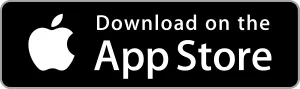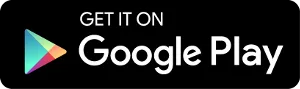The viRACE Application
This year we will use viRACE – an app specialized for virtual races – to collect kilometers.
1.
Once you have registered, you will receive a password for the viRACE app via email from info@virace.app. For security reasons, we recommend changing the password after the first login. Change it in the Application Settings.
Didn’t receive your password email?
- Please check your Junk / Spam folder
or - You are already registered on viRACE. Then use your already created login credentials to log in to viRACE.
2.
Install the viRACE app.
3.
Log in to viRACE. The username is the email address under which you registered.

4.
And hurray, you can start collecting kilometers for TERIBEAR.
5.
Your kilometers will be automatically entered into our leaderboard at www.teribear.cz after saving the activity (walking, running). The synchronization process can take a maximum of 5 minutes.
Collecting Kilometers
Directly in the viRACE app
We recommend that you collect kilometers for TERIBEAR primarily via the app viRACE with your mobile phone.
Via other sports apps
However, if you don’t have running clothes with a suitable pocket for your phone, running in places without a signal, have a dead battery, or simply don’t want to carry your phone with you, then you can conveniently link your account with the most common sports apps to viRACE.
viRACE supports the following sports apps:
- Strava
- Garmin Connect
- Polar
- Fitbit
- Apple Health
- Wahoo
As an example, we’ve linked the activities of the most commonly used sports app, Strava (used in previous editions of virtual TERIBEAR). The procedure for other sports apps mentioned above is very similar.
Set up the connection
In the viRACE app
- Open the app. Click on “Settings” and then on “Connected apps.”
- On the next page, click on “Connect” Strava and then follow the instructions.
On your computer
1.
Log into your account at https://virace.app and click on ‘User’ – ‘Connections’.

2.
Click on “Connect to Strava”.

You will be redirected to a new page. Log in to your Strava account here and then do the following permission to exchange data (see image).
3.
The connection is now set up.
Good to know
- The first transfer of activity from Strava takes place after the connection between accounts is established. This means that no past activities will be retrieved.